[WordPress]カスタムSNSボタンで画像付きツイートを行うTwitterボタンの作成方法
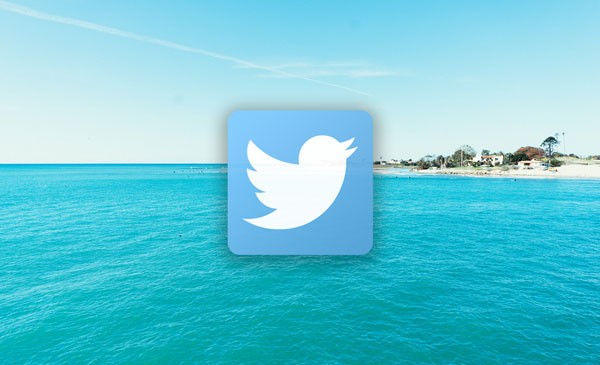
WordPressでカスタムSNSボタンを利用した「画像付きツイートを行うことができる」Twitterシェアボタンの作成方法を紹介いたします。
目次- SNS Count Cacheのインストール
- icomoonをWordPressに導入
- Social Networks Auto-Poster
- TwitterのDevサイトからアプリを作成
- プラグインへの設定
- カスタムSNSボタンの作成
- 画像付きツイートボタンのTips
Contents
- 1. SNS Count Cacheのインストール
カスタムSNSボタンを設置するにあたって「SNS Count Cache」プラグインをインストールして、ソーシャルメディアでのシェア数を取得できるようにします。
WordPressのプラグインの追加から「SNS Count Cache」と検索してインストールします。
参考に作者まるぼんさんのサイトを載せておきます。SNS Count Cache | 試行錯誤ライフハック
インストールするとダッシュボード左側に「SNS Count Cache」の項目が追加されます。
自分の場合、「Settings」から以下のものを設定しています。「Share Base Cache」で「Target SNS」のすべてをチェックし、「Interval cheking and caching share count (sec)」を300にしています。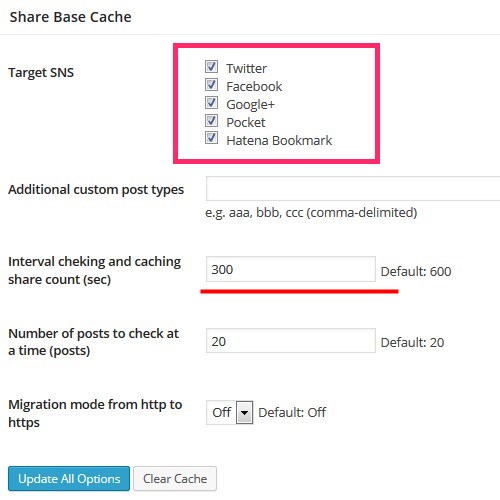 「Follow Base Cache」でFeedlyもチェック、それ以外はデフォルト
「Follow Base Cache」でFeedlyもチェック、それ以外はデフォルト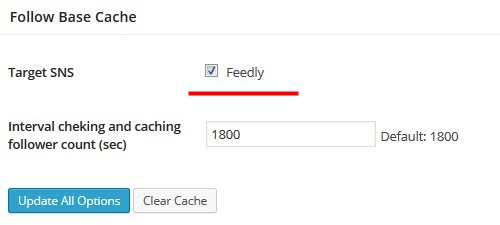
※v0.5.0の場合、Facebookのカウントが取得できないときがあります。次のバージョンで改善されるとのこと。Twitter
これでプラグインを使ってSNSのカウントを取得できます。
Facebook
Google+
はてなブックマーク
Pocket
FeedlyicomoonをWordPressに導入
- 2. 「NextScripts: Social Networks Auto-Poster」プラグインのインストールプラグインの新規追加から「NextScripts: Social Networks Auto-Poster」をインストールします。
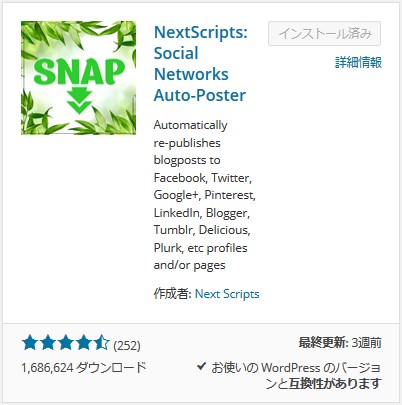
これはTwitterアプリを作成して、WordPressの投稿をアイキャッチ画像を添付してTwitterに投稿出来るプラグインになります。早速Twitterの専用アプリケーションを作成しましょう。TwitterのDevサイトからアプリを作成
- 3. プラグインへの設定
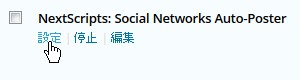
「NextScripts: Social Networks Auto-Poster」の設定をします。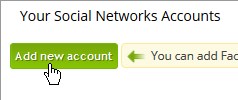
「Add new account」でアカウントを追加します。「Add New Network」をTwitterに設定し、先ほど保存したKeyとURLを入力していきます。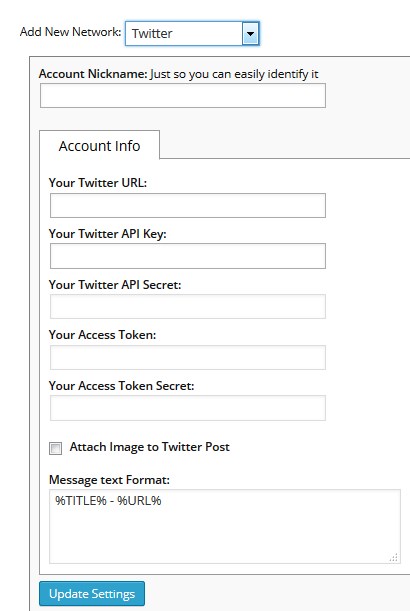 「Attach Image to Twitter Post」にチェックをします。「Message text Format」はお好みで設定してください。
「Attach Image to Twitter Post」にチェックをします。「Message text Format」はお好みで設定してください。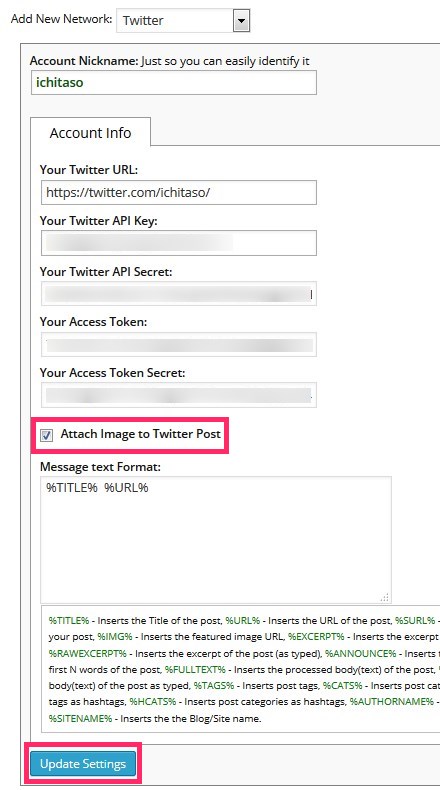
以上で設定完了です!カスタムSNSボタンの作成
SNS Count Cacheのインストール
カスタムSNSボタンを設置するにあたって「SNS Count Cache」プラグインをインストールして、ソーシャルメディアでのシェア数を取得できるようにします。
WordPressのプラグインの追加から「SNS Count Cache」と検索してインストールします。
参考に作者まるぼんさんのサイトを載せておきます。
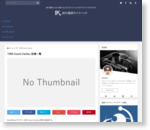 SNS Count Cache | 試行錯誤ライフハック
SNS Count Cache | 試行錯誤ライフハック
インストールするとダッシュボード左側に「SNS Count Cache」の項目が追加されます。
自分の場合、「Settings」から以下のものを設定しています。
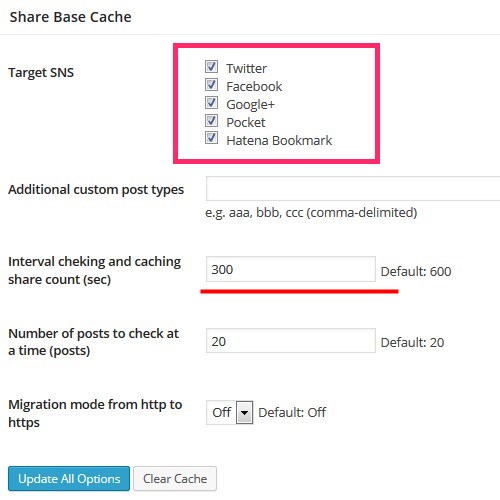 「Share Base Cache」で「Target SNS」のすべてをチェックし、「Interval cheking and caching share count (sec)」を300にしています。
「Share Base Cache」で「Target SNS」のすべてをチェックし、「Interval cheking and caching share count (sec)」を300にしています。
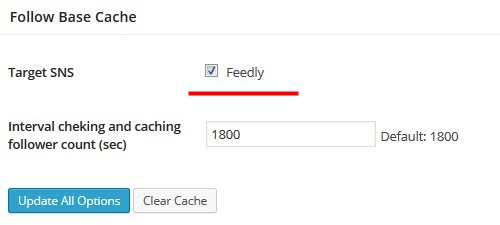 「Follow Base Cache」でFeedlyもチェック、それ以外はデフォルト
「Follow Base Cache」でFeedlyもチェック、それ以外はデフォルト
※v0.5.0の場合、Facebookのカウントが取得できないときがあります。次のバージョンで改善されるとのこと。
Twitter
Facebook
Google+
はてなブックマーク
Pocket
Feedly
これでプラグインを使ってSNSのカウントを取得できます。
icomoonをWordPressに導入
「IcoMoon App」というWebサービスでカスタムSNSボタンのアイコンフォントを作成します。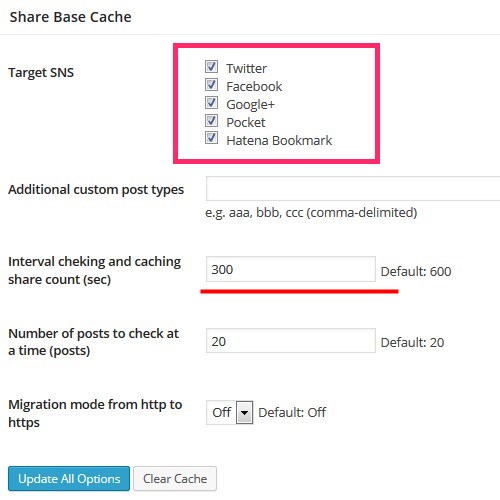
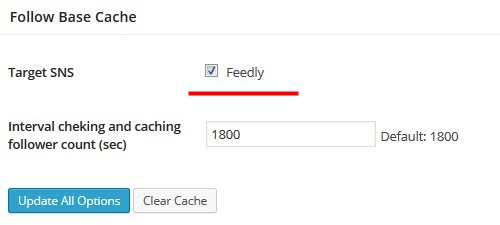
Google+
はてなブックマーク
Feedly
Twitter/Facebook/Google+は既に用意されているので、PocketとFeedlyのアイコンを追加作成します。

今回は以下のものを使わせていただきました。ありがとうございます!
- 自作のWEBアイコンフォントの作り方(無料ツールのみでfeedlyフォントを作る)
Link: 1000×1000pxのfeedly枠なしSVGファイル - ブログのデザインでも使用している「Webフォントアイコン」を本当にオススメしたい! | ドウラク
Link: SNSボタンセット
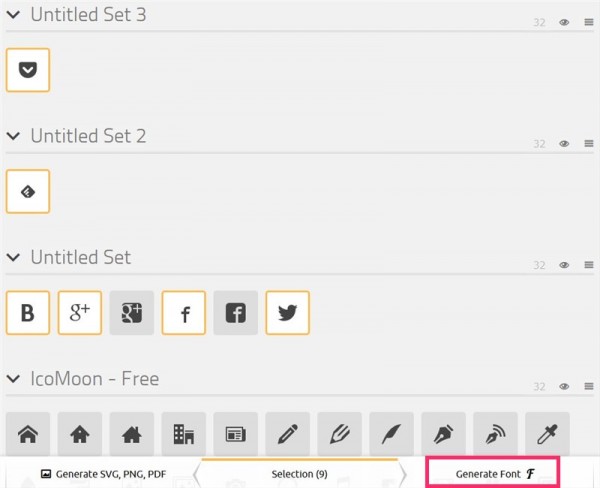
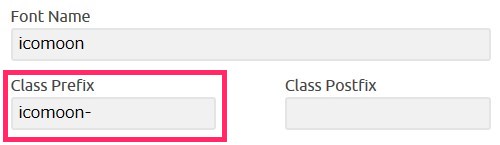
あとはページ下の「Download」をクリックします。
「icomoon.zip」というファイルがダウンロードされるので展開します。
「icomoon」/「fonts」の中身をサーバーにアップロード、style.cssの中身を使用するCSSに追記します。@font-faceのURLの部分はサーバーにアップロードしたURLに書き換えてください。
以上でSNS用のアイコンフォントの準備は完了です。
「NextScripts: Social Networks Auto-Poster」プラグインのインストール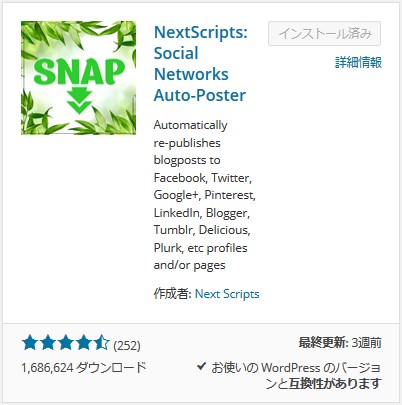 プラグインの新規追加から「NextScripts: Social Networks Auto-Poster」をインストールします。
プラグインの新規追加から「NextScripts: Social Networks Auto-Poster」をインストールします。
これはTwitterアプリを作成して、WordPressの投稿をアイキャッチ画像を添付してTwitterに投稿出来るプラグインになります。早速Twitterの専用アプリケーションを作成しましょう。
TwitterのDevサイトからアプリを作成
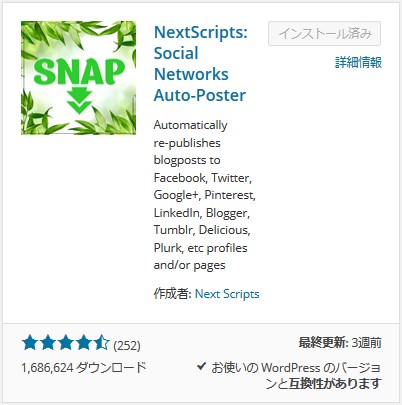
こちらにアクセスしてTwitterアカウントでサインインし、「Create New App」をクリックします。
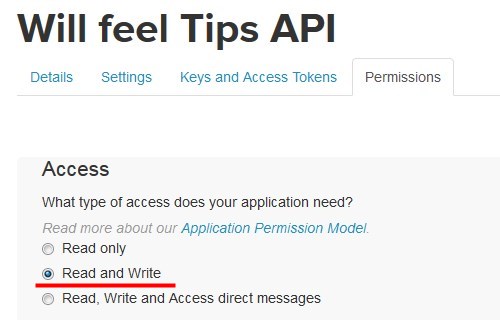
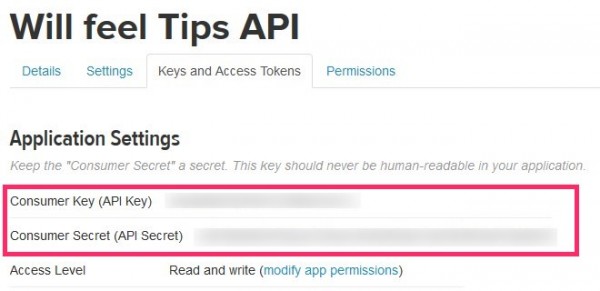
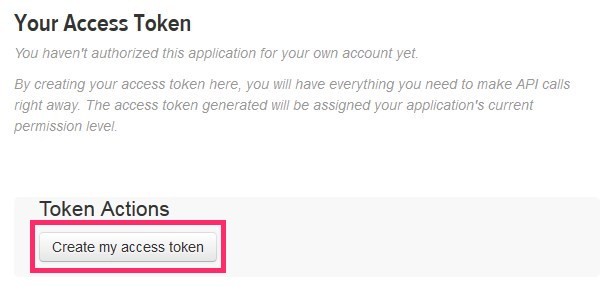
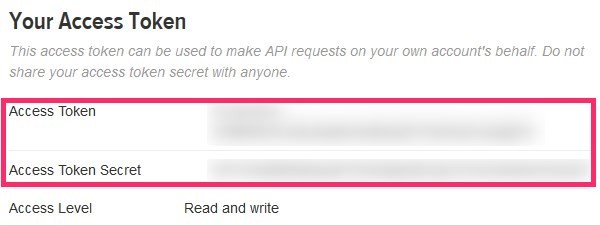
以上でTwitterアプリの準備は完了です。
プラグインへの設定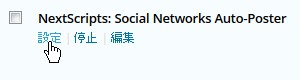
「NextScripts: Social Networks Auto-Poster」の設定をします。
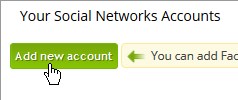
「Add new account」でアカウントを追加します。
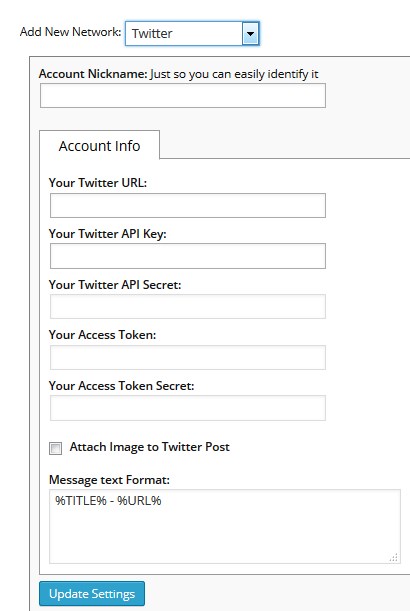 「Add New Network」をTwitterに設定し、先ほど保存したKeyとURLを入力していきます。
「Add New Network」をTwitterに設定し、先ほど保存したKeyとURLを入力していきます。
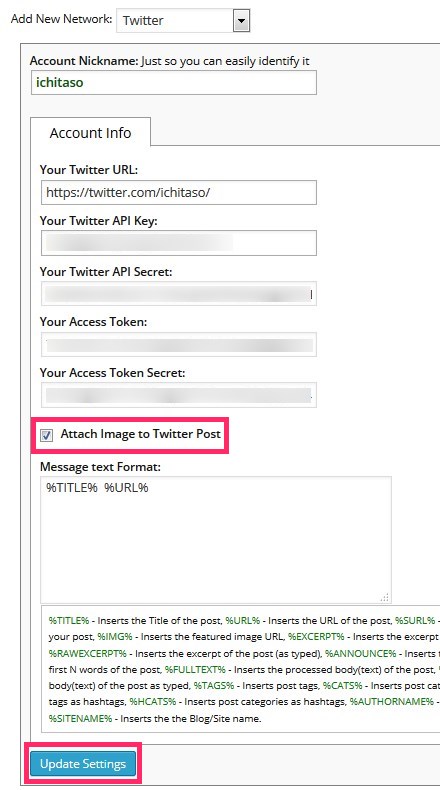 「Attach Image to Twitter Post」にチェックをします。「Message text Format」はお好みで設定してください。
「Attach Image to Twitter Post」にチェックをします。「Message text Format」はお好みで設定してください。
以上で設定完了です!
カスタムSNSボタンの作成
単一記事のSingle.phpに設定する方法です。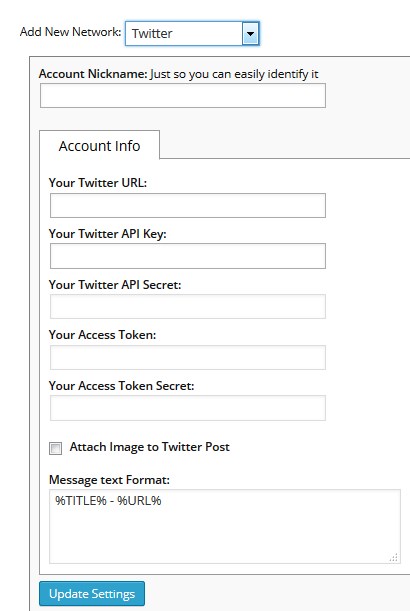
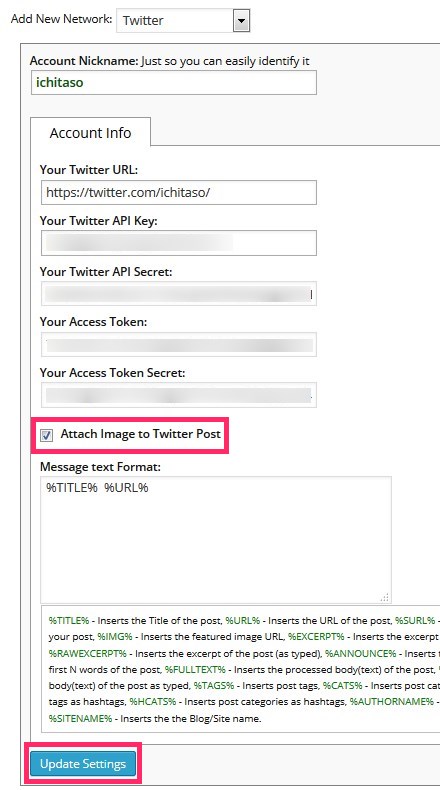
/* アイコンフォント */デザイン/class名は適宜調整してください。
@font-face {
font-family: 'icomoon';
src: url('fonts/icomoon.eot?ukz28k');
src: url('fonts/icomoon.eot?#iefixukz28k') format('embedded-opentype'),
url('fonts/icomoon.woff?ukz28k') format('woff'),
url('fonts/icomoon.ttf?ukz28k') format('truetype'),
url('fonts/icomoon.svg?ukz28k#icomoon') format('svg');
font-weight: normal;
font-style: normal;
}
[class^="icomoon-"], [class*=" icomoon-"] {
font-family: 'icomoon';
speak: none;
font-style: normal;
font-weight: normal;
font-variant: normal;
text-transform: none;
line-height: 1;
/* Better Font Rendering =========== */
-webkit-font-smoothing: antialiased;
-moz-osx-font-smoothing: grayscale;
}
.icomoon-twitter:before {content: "\e607";}
.icomoon-twitter2:before {content: "\ea92";}
.icomoon-facebook:before {content: "\e605";}
.icomoon-facebook2:before {content: "\e604";}
.icomoon-google-plus:before {content: "\e601";}
.icomoon-google-plus2:before {content: "\e602";}
.icomoon-pocket:before {content: "\e608";}
.icomoon-feedly:before {content: "\e609";}
/* SNSボタン */
.clearfix::after {
clear: both;
content: " ";
display: block;
font-size: 0;
height: 0;
visibility: hidden;
}
.sns-box {
margin: 15px 0;
width: 100%;
}
.sns-box .twitter-button, .sns-box .fb-button, .sns-box .gplus-button, .sns-box .hatena-button, .sns-box .pocket-button, .sns-box .feedly-button {
float: left;
margin: 10px 0 10px 10px;
padding: 0;
}
.sns-box .balloon::before {
border-color: #bbb rgba(237, 237, 237, 0) rgba(237, 237, 237, 0);
border-width: 5px;
margin-left: -5px;
}
.sns-box .balloon::after, .sns-box .balloon::before {
border: medium solid transparent;
content: " ";
height: 0;
left: 50%;
position: absolute;
top: 100%;
width: 0;
}
.sns-box .balloon::after {
border-color: #fcfcfc rgba(252, 252, 252, 0) rgba(252, 252, 252, 0);
border-width: 4px;
margin-left: -4px;
}
.sns-box .balloon::after, .sns-box .balloon::before {
border: medium solid transparent;
content: " ";
height: 0;
left: 50%;
position: absolute;
top: 100%;
width: 0;
}
.sns-box .balloon {
background: none repeat scroll 0 0 #fefefe;
border: 1px solid #bbb;
border-radius: 1px;
color: #666;
font-weight: 700;
height: 33px;
position: relative;
text-align: center;
width: 65px;
}
.sns-box .num {
font-size: 13px;
height: 33px;
line-height: 33px;
}
.sns-box .button {
display: block;
width: 65px;
margin: 8px 0 0 0;
background: linear-gradient(to bottom,#FFF,#e5e5e5);
background: -moz-linear-gradient(top,#FFF 0,#e5e5e5);
background: -webkit-gradient(linear,left top,left bottom,from(#FFF),to(#e5e5e5));
border: 1px solid #DDD;
color: #111;
border-radius: 3px;
-moz-border-radius: 3px;
-webkit-border-radius: 3px;
font-size: 14px;
line-height: 17px;
text-decoration: none;
height: 18px;
}
.sns-box .button:hover {
background: linear-gradient(to bottom,#efefef,#dedede);
background: -moz-linear-gradient(top,#efefef 0,#dedede);
background: -webkit-gradient(linear,left top,left bottom,from(#efefef),to(#dedede));
}
.sns-box .button .icomoon-twitter2 {
color: #00abec;
font-size: 12px;
line-height: 17px;
margin: 0 5px 0 3px;
vertical-align: middle;
}
.sns-box .button .icomoon-facebook2 {
color: #4561af;
font-size: 12px;
line-height: 17px;
margin: 0 5px 0 3px;
vertical-align: middle;
}
.sns-box .button .icomoon-google-plus2 {
color: #e26b5c;
font-size: 12px;
line-height: 17px;
margin: 0 5px 0 3px;
vertical-align: middle;
}
.icomoon-hatena::before {
content: "B!";
font-family: Verdana;
font-weight: bold;
}
.sns-box .button .icomoon-hatena {
color: #008fde;
font-size: 12px;
line-height: 17px;
margin: 0 3px;
vertical-align: middle;
}
.sns-box .button .icomoon-pocket {
color: #ee4156;
font-size: 12px;
line-height: 17px;
margin: 0 5px 0 3px;
vertical-align: middle;
}
.sns-box .button .icomoon-feedly {
color: #7bce54;
font-size: 12px;
line-height: 17px;
margin: 0 6px 0 3px;
vertical-align: middle;
}
.sns-box .button .text {
color: #555;
font-size: 10px;
font-weight: 700;
line-height: 17px;
text-align: center;
}
/* SNSボタンここまで */
global $wp_query,$imageUrl;
$postID = $wp_query->post->ID;
if(get_post_meta($postID, 'snapTW', true)) {
$twuserid = 'ichitaso';
$snaptw = get_post_meta($postID , 'snapTW', true);
$unserialize = maybe_unserialize($snaptw);
$twimageid = $unserialize[0]['pgID'];
if($twimageid) {
$imageUrl = 'https://twitter.com/' . $twuserid . '/status/' . $twimageid . '/photo/1';
} else {
$imageUrl = '';
}
} else {
$imageUrl = '';
}
?>
【FeedlyのURL】だけ変更してください。
サイドバーのWidgetにも追加したい場合、「PHP Text Widget」などのプラグインを追加してください。
画像付きツイートボタンを設置する上でのTipsアイキャッチ画像の設定を忘れずに!
画像付きでツイートできるのは「NextScripts: Social Networks Auto-Poster」経由でPostされたもののみ有効です。
最初のうちは自動で投稿されないので、記事を公開したら手動でTweetしてみてください。
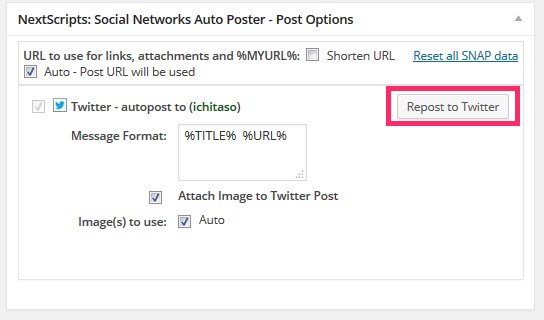 WordPress記事編集画面の下の方にOptionが追加されているので、「Repost to Twitter」をクリックするとアイキャッチ画像が添付されてツイートされます。
WordPress記事編集画面の下の方にOptionが追加されているので、「Repost to Twitter」をクリックするとアイキャッチ画像が添付されてツイートされます。
また、カスタムSNSボタンを追加すると文字エンコードの関係で「-」ハイフン(マイナス記号)などが文字化けします。
functions.phpに以下を追記して回避してください。
// 特殊文字の変換停止
remove_filter('the_title', 'wptexturize'); // 記事タイトル
remove_filter('the_content', 'wptexturize'); // 記事本文
remove_filter('comment_text', 'wptexturize'); // コメント欄
remove_filter('the_excerpt', 'wptexturize'); // 抜粋
最近は画像付きツイートで記事を紹介する方が増えてきましたね。
FacebookやGoogle+などはOGPで設定した画像がアイキャッチとして表示されますが、Twitterの場合Twitterカードというワンクッション置いたものしか表示されないので、この方法は有用かと思います。
試しにシェアしてみてもらってもいいですよ…///
ではでは!
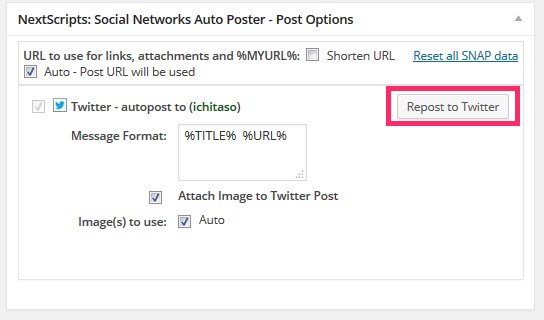
remove_filter('the_title', 'wptexturize'); // 記事タイトル
remove_filter('the_content', 'wptexturize'); // 記事本文
remove_filter('comment_text', 'wptexturize'); // コメント欄
remove_filter('the_excerpt', 'wptexturize'); // 抜粋


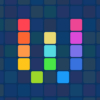




















ディスカッション
コメント一覧
まだ、コメントがありません